Setup & Administration
The 900AP+ uses a HTTP (web-browser) based admin system, so you won't have to hassle with installing an SNMP-based management package. The unit comes set to a static IP of 192.168.0.50, which is clearly called out in the printed Quick Installation Guide and PDF User Manual supplied on CD.
NOTE! If your computer has an IP address in a different subnet, such as 192.168.1,44, or 192.168.3.3, you'll have to temporarily change the computer's IP address to reach the AP's admin screens.
I should mention that the documentation for this product is the best that D-Link has done yet. It's clearly written, attractively illustrated with good screen shots and product illustrations, and has a pleasant graphic design. The On-line Help built into the admin screens is also top-notch, with informative, detailed descriptions of virtually every function. D-Link has been steadily improving their documentation over the past year or so, and have done a great job on the 900AP+! Other manufacturers, take note!
That being said, the documentation isn't perfect. I found a few cases of the manual describing features that were not in the product, such as the ability to Select Antenna type and enable/disable SSID Broadcast. There are also sections of the setup procedure that describe when the user needs to set their computer to a Static IP, that could have folks who are not using a D-Link router end up not being able to reach the AP's admin screens. (If in doubt, set your computer to a Static IP, such as 192.168.0.40 with a 255.255.255.0 subnet mask and you should be ok.)
Once I set my computer's IP and subnet mask and rebooted, I was able to successfully connect to the AP's admin server and log in. Once logged in, I found that the AP can be set as a DHCP client. So I enabled that mode, rebooted the AP, set my computer back to be a DHCP client (obtain IP address automatically), and rebooted it. All I then had to do was check my router's DHCP server client list for a new IP, enter it into my computer's web browser, and I successfully connected into the AP's admin server.
The screen shots below (click on them for a full-sized view) and feature info over in the right hand column of the page tell most of the story about the settings that the 900AP+ provides. I'll just point out some of the highlights.
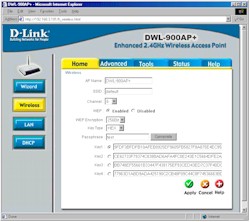
Figure 1: Wireless Settings
The interface is easy to use, with the major categories available via "tabbed" pages. The left hand column buttons change according to the "tab" that you're on. There's a setup "wizard" that would be good for newbies, since it at least asks (but doesn't force) you to set an admin login password (the AP defaults to no password) and enable encryption. My main complaint is that you must "Apply" any setting changes and allow the AP to reboot (about a 10 second or so process) on each admin screen (vs. doing a number of changes and one reboot).
NOTE! Once you're logged in, the login session is good until you quit your browser. There's no ability to log out of the admin interface, and also no inactivity time-out. The admin server also allows multiple logins and doesn't provide any user notification of new logins.
Three levels of WEP encryption are provided: 64, 128, and a non-standard 256bits. You can use Hex or ASCII (alphanumeric) keys, or generate keys using an ASCII "passphrase". The passphrase seemed to accept not only letters and numbers, but also symbols such as #$%^&, etc. The generated keys are clearly displayed, making it easy to copy them down for entry into clients that don't support support passphrase WEP key generation. The WEP information remains in place when you disable WEP, too. These features may make some security-minded folks uneasy, but given the wide variety of methods for WEP key entry used by various vendors, I like the fact that you can always see the keys.
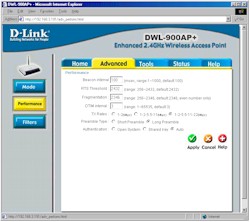
Figure 2: Wireless Performance
Lots to play with in the Wireless Performance screen, but unless you know what you're doing, I'd leave these settings at their defaults.
NOTE! Contrary to the information on the AP's Help page, many wireless clients will be able to "see" (but not connect) to the AP regardless of the Authentication setting. This may be due to the missing ESSID broadcast disable function described in the manual.
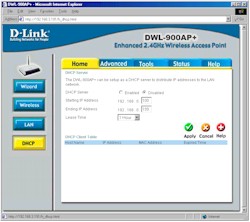
Figure 3: DHCP Server
Although it's a neat feature, I was frankly puzzled by the inclusion of a DHCP server feature, since it's likely that the LAN that the AP is attached to will already have a router with built-in DHCP server! At any rate, note that you must set the AP to use a static IP address to use this feature.
Monitoring features include total packet / Byte transmit and receive type of data for both the Ethernet and wireless parts of the AP. There's no ability to look at statistics on an individual IP address basis, so it would be hard to debug a particular user's problems, for example.
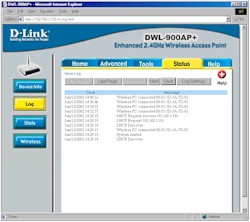
Figure 4: Logging
The AP's log feature is nicely implemented and logs both "console" type messages (AP start, DHCP discoveries) as well as client connections. Logging to a syslog server is supported, too, in case you need to save or analyze logs.
You also have the ability to see who's associated (connected) to the AP via a separate status screen. It would be nice to have the ability to see in-range, but not associated clients, failed association attempts, and other info, but what D-Link has provided will be pretty good for most non-enterprise users.