The Intel® PROSet/Wireless Main Window allows you to:
- View the current connection status (signal quality, speed and current network name)
- Scan for available wireless networks
- Manage profiles
- Auto-connect profiles to available networks in a specific order defined in the Profile list
- Connect to Infrastructure and Device to Device (ad hoc) networks
- Configure adapter settings
- Troubleshoot wireless connection problems
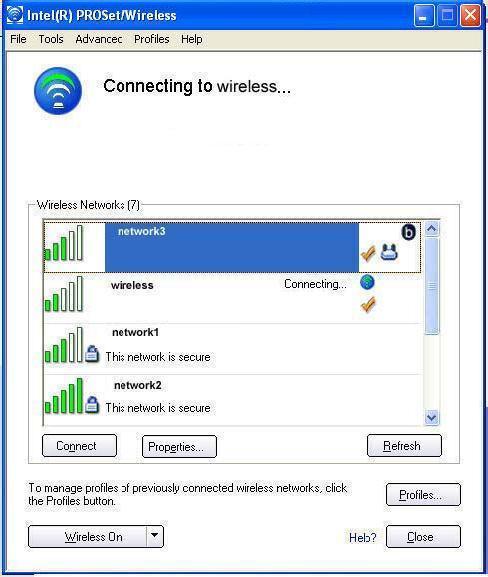
Advanced Statistics (Advanced Menu)
Statistics
Advanced Statistics: This information pertains to how the adapter communicates with an access point.
Association: If the adapter finds an access point to communicate with, the value is within range. Otherwise, the value is out of range.
- AP MAC Address: The twelve digit MAC address (00:40:96:31:1C:05) of the AP.
- Number of associations: The number of times the access point has found the adapter.
- AP count: The number of available access points within range of the wireless adapter.
- Number of full scans: The number of times the adapter has scanned all channels for receiving information.
- Number of partial scans: The number of scans that have been terminated.
Roaming: This information contains counters that are related to reasons for the adapter roaming. Roaming occurs when an adapter communicates with one access point and then communicates with another for better signal strength.
- Roaming Count: The number of times that roaming occurred.
- AP did not transmit: The adapter did not receive radio transmission from the access point. You may need to reset the access point.
- Poor beacon quality: The signal quality is too low to sustain communication with the access point. Either you have moved the adapter outside the coverage area of the access point or the access point's device address information has been changed.
- AP load balancing: The access point ended its association with the adapter based on the access point's inability to maintain communication with all its associated adapters. Too many adapters are trying to communicate with one access point.
- AP RSSI too low: The Receive Signal Strength Indicator (RSSI) is too low to maintain an association with the adapter. You may have moved outside the coverage area of the access point or the access point could have increased its data rate.
- Poor channel quality: The quality of the channel is low and caused the adapter to look for another access point.
- AP dropped mobile unit: The access point dropped a computer from the list of recognizable mobile devices. The computer must re-associate with an access point.
Miscellaneous: Use this information to determine if an association with a different access point increases performance and helps maintain the highest possible data rate.
- Received Beacons: Number of beacons received by the adapter.
- Percent missed Beacons: Percent value for missed beacons.
- Percent transmit errors: The percentage of data transmissions that had errors.
- Signal Strength: Signal strength of the access point that the adapter communicates with displayed in decibels (dBm).
Transmit/Receive (Tx/Rx) Statistics
Displays percent values for non-directed and directed packets.
Total host packets: The sum total number of directed and non-directed packets counts.
- Transmit - (Mbps)
- Receive - (Mbps)
Non-directed packets: The number of received packets broadcast to the wireless network.
Directed packets: The number of received packets sent specifically to the wireless adapter.
Total Bytes: The total number of bytes for packets received and sent by the wireless adapter.
Logging
Set the duration that you want to record statistical data for your wireless adapter.
Configure logging settings: Click Settings to set how frequently you want to log the statistics. You can set the number of seconds and how many hours you want the statistics to be logged.
To change the storage location of the log file:
- Click Browse to specify a new log file location. The current path is displayed. The default location is in the Intel PROSet/Wireless Program Files directory.
- Click Open to close and apply the new file path.
- Click Close to exit Advanced Statistics.
Reset Stats
Resets the adapter statistical counters back to zero and begins taking new data measurements.
Close
Closes and returns to the main window.
Help?
Provides help information for this page.
Operating System:
Windows* XP Professional x64 Edition, Windows* 2000, Windows* XP 64-Bit Edition, Windows* XP Professional, Windows* XP Home Edition, Windows* XP Tablet PC Edition, Windows* XP Media Center Edition
This applies to:Intel®PRO/Wireless 2200BG Network Connection
Intel®PRO/Wireless 2915ABG Network Connection
Intel®PRO/Wireless 3945ABG Network Connection
Intel®Wireless WiFi Link 4965AGN