The Intel® PROSet/Wireless main window allows you to:
- View the current connection status (signal quality, speed and current network name)
- Scan for available wireless networks
- Manage profiles
- Auto-connect profiles to available networks in a specific order defined in the Profile list
- Connect to Infrastructure and Device to Device (ad hoc) networks
- Configure adapter settings
- Troubleshoot wireless connection problems
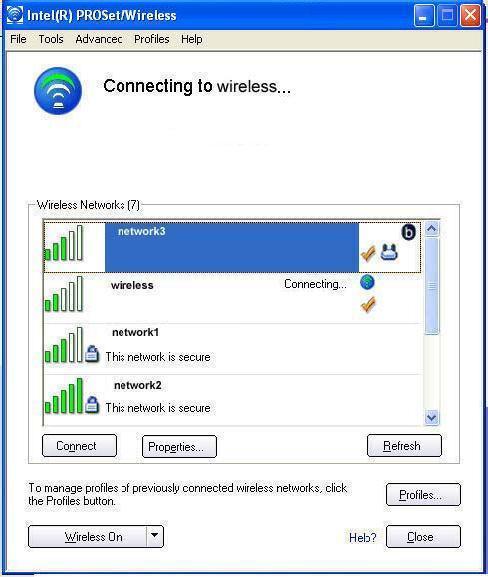
Wireless Networks List
The Wireless Networks list displays a list of wireless networks within range of the adapter.
Signal Strength
The signal strength of the wireless network access point or computer (Device to Device [ad hoc] mode). The signal strength icon bars indicate that the wireless network or computer is available for connection but is still not is associated with an access point or computer (Device to Device [ad hoc] mode).

Name (Profile Name or SSID)
The name of the network that the adapter is connected to. The Name column displays the SSID or the Profile name if a profile for the network is available. If an access point does not broadcast its network name (SSID) or the wireless adapter receives a hidden network name from a stealth access point, SSID not broadcast is displayed in the Wireless Networks list. To associate with an SSID not broadcast network entry, a new profile must be created before connection. After connection, the SSID not broadcast is still displayed in the Wireless Networks list. The associated SSID profile is viewed in the Profiles list.
Network Name
Status
Notification that the adapter is connecting to the wireless network. Once connected, the status is changed to Connected.
Profiles
Identifies a network in the Wireless Networks list that is connected and has a profile in the profiles list.

Infrastructure Mode
?br />The wireless network uses Network (Infrastructure) mode.
Device to Device (Ad Hoc) Mode
The wireless network uses Device to Device (ad hoc) mode.
Security Encryption
The wireless network uses Security encryption.

Band Frequency
The band frequency being used by the wireless network (802.11a, 802.11b, 802.11g, or 802.11n).

Exclusion List or Manual Connection
The wireless network is on the exclusion list or the profile is configured for manual connection.

Connect (Disconnect)
Click to connect to a wireless network. Once connected, the button changes to Disconnect.
Properties
Provides detailed information about the connected network and its access points.
Refresh
Refreshes the list of available networks. If any new networks are available within the adapter range, the list is updated to show the new network name.
Wireless On (Off)
Switch the radio off and on.
Close
Closes the Intel PROSet/Wireless main window.
Help?
Provides help information for this page.
Operating System:
Windows* XP Professional x64 Edition, Windows* 2000, Windows* XP 64-Bit Edition, Windows* XP Professional, Windows* XP Home Edition, Windows* XP Tablet PC Edition, Windows* XP Media Center Edition
This applies to:Intel®PRO/Wireless 2200BG Network Connection
Intel®PRO/Wireless 2915ABG Network Connection
Intel®PRO/Wireless 3945ABG Network Connection
Intel®Wireless WiFi Link 4965AGN