Note: This is a Windows Vista* wizard. You may have to contact your access point (AP), router manufacturer or Internet Service Provider (ISP) if an Internet connection is not automatically made by the operating system. It is assumed your network adapter; AP or router; and cable, DSL or other type of modem have already been physically connected and configured. The wizard allows for an option to create a new connection and configure accordingly.
Note: Connecting to any type of computer network, wireless in this case, without implementing security is not a recommended practice. This document is provided for basic configuration purposes.
Navigate to the Network and Sharing Center using several different methods:
- Start籆ontrol Panel籒etwork and Internet籗et up a connection or network
- Start籒etwork籒etwork and Sharing Center籗et up a connection or network
- Right-click mouse on System Tray icon (2 computer monitors image at lower right of screen)籒etwork and Sharing Center籗et up a connection or network
Set Up a Wireless Connection to the Internet:.
- Click 'Connect to the Internet' as shown in the window below. Then click Next.
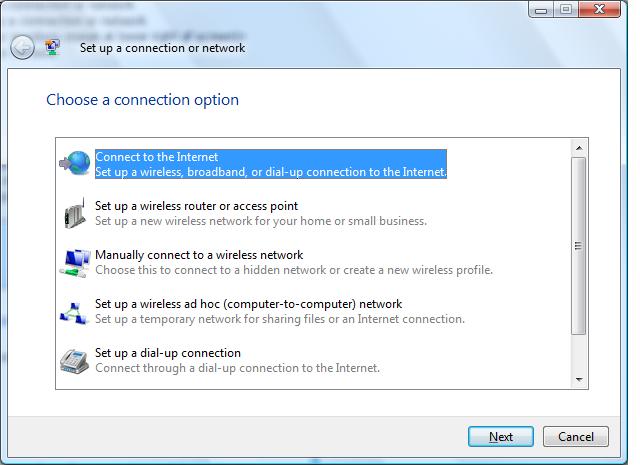
- Select Wireless and the wizard will advance.
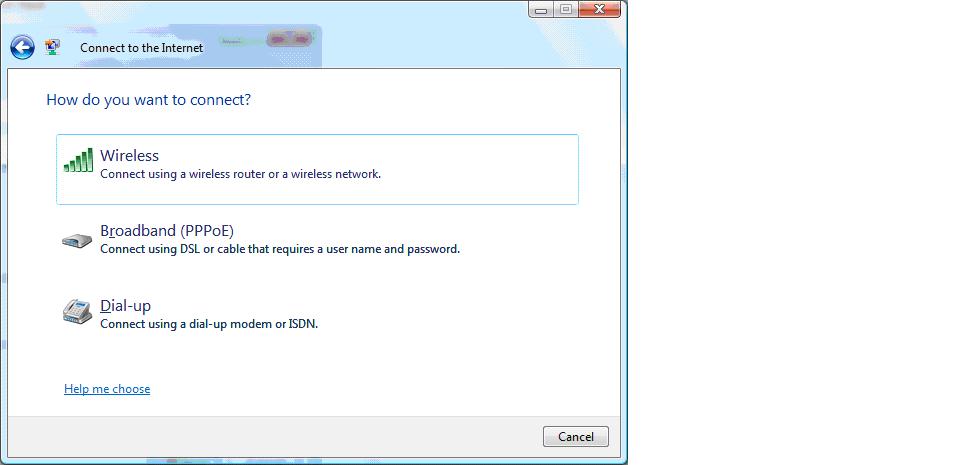
- Choose your preconfigured wireless network (wireless-n for this example) and depress the Connect button. You may alternatively set up a new wireless connection. Configuring a new connection is beyond the scope of this material and is covered in other documentation on http://support.intel.com or within Windows Vista.
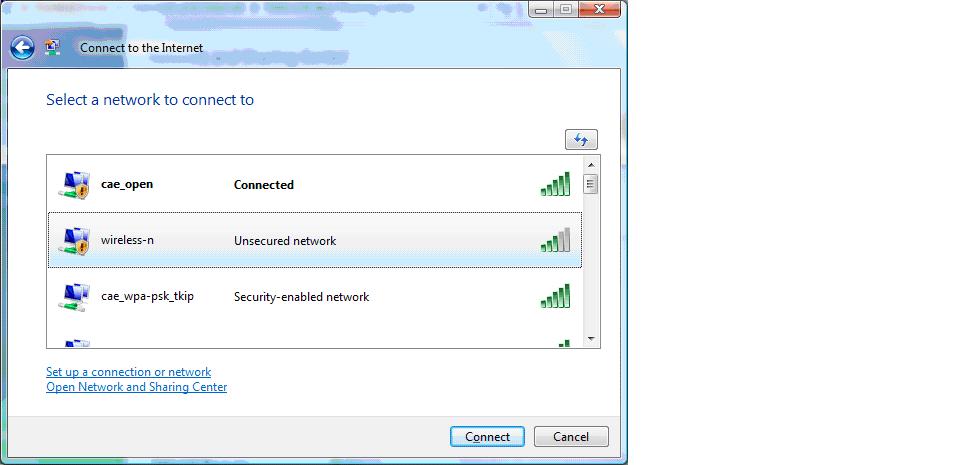
- A window indicates a successful access point or router connection. Click Next.
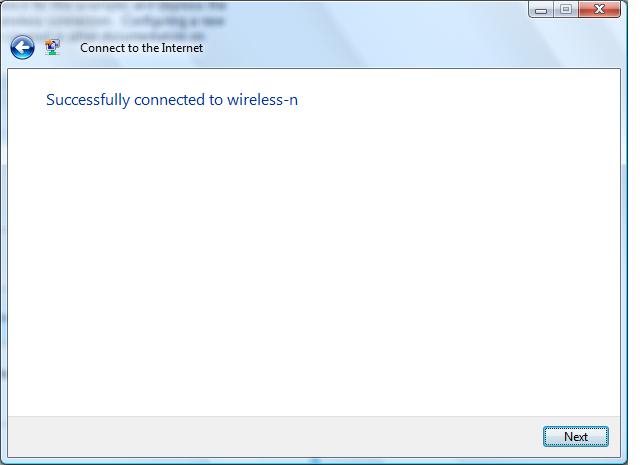
- Allow the operating system to test your Internet connection.
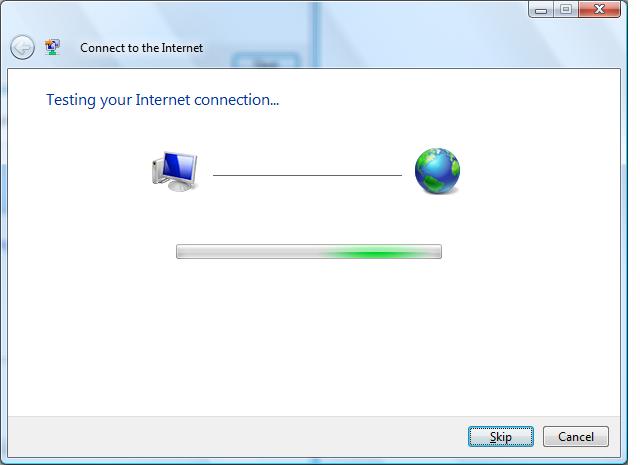
- You will receive a message indicating Internet connectivity if all hardware and cables were connected properly. Since no security was configured for this example, the computer automatically associates with the acess point or router and obtains access to the Internet via a cable, DSL or other type of modem. Click 'Browse the Internet now' to open a Web browser window.
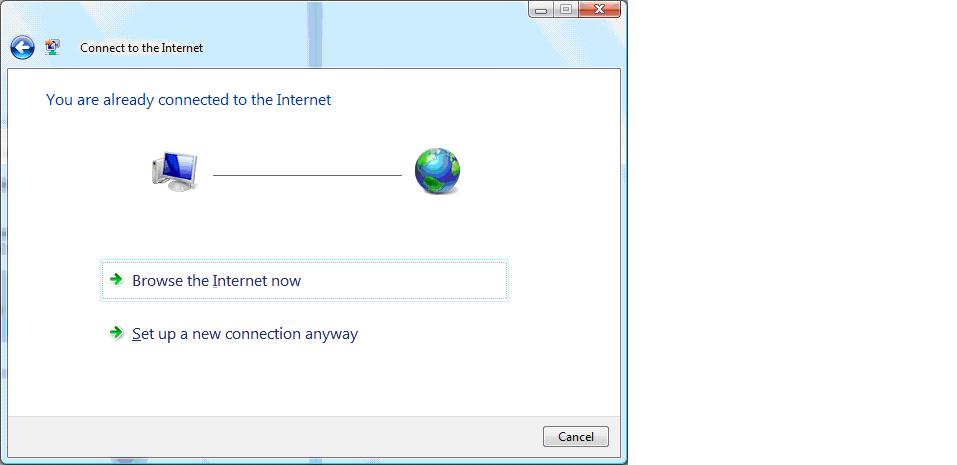
- If Internet connectivity is not achieved, it is recommended you try Microsoft's* diagnostics. You should also contact your access device manufacturer and/or ISP for additional assistance.
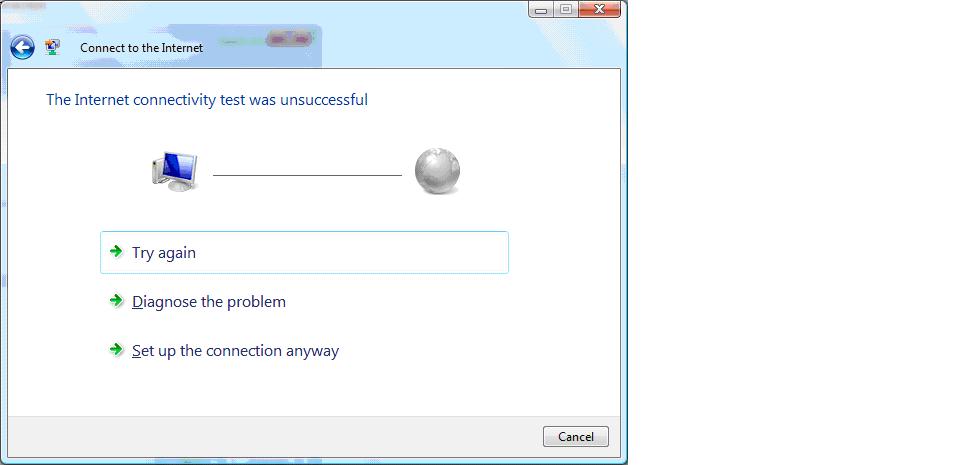
Operating System:
Windows Vista* Starter, 32-bit version, Windows Vista* Home Basic, 32-bit version, Windows Vista* Home Premium, 32-bit version, Windows Vista* Business, 32-bit version, Windows Vista* Enterprise, 32-bit version, Windows Vista* Ultimate, 32-bit version, Windows Vista* Home Basic, 64-bit version, Windows Vista* Home Premium, 64-bit version, Windows Vista* Business, 64-bit version, Windows Vista* Enterprise, 64-bit version, Windows Vista* Ultimate, 64-bit version
This applies to:Intel®PRO/Wireless 2100 Network Connection
Intel®PRO/Wireless 2200BG Network Connection
Intel®PRO/Wireless 2915ABG Network Connection
Intel®PRO/Wireless 3945ABG Network Connection
Intel®Wireless WiFi Link 4965AGN