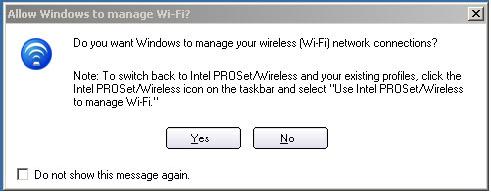Connect to a Wireless Network You can connect to a wireless network with one of the following methods.
- Automatic Connection: If an existing profile matches an available network, you are automatically connected to that wireless network.
- Configure a new profile: Select a wireless network from the list of wireless networks in the Intel® PROSet/Wireless main window. Click Connect . If you successfully connect, a profile is created in the Profiles list for future use.
- Connect to a profile in the Profiles list: You can select a profile from the Profiles list. To activate it, click Connect . This allows you to connect to a network that is lower in the list (if it is available).
- Right-click the Taskbar icon
 located in the lower right corner of your Windows* Desktop. Right-click Connect to Profiles . A list of previously configured profiles is listed. Select a profile.
located in the lower right corner of your Windows* Desktop. Right-click Connect to Profiles . A list of previously configured profiles is listed. Select a profile.
First Time Connection Intel PROSet/Wireless automatically detects wireless networks that are within range of your wireless adapter. When a network is found, a desktop alert notification displays: Wireless networks found . See Taskbar Icons for more information.
1. Double-click the desktop alert to open the Intel PROSet/Wireless main window.If you need to add security authentication:
2. Select a network from the wireless networks list.
3. Click Connect . If the network does not require security authentication, a desktop alert notifies you that you are connected to the network.
1. The Create Wireless Profile General Settings opens and guides you through the configuration process.
2. Specify a Profile Name. The Profile Name is your name for this network. It can be anything that helps you identify this network. For example, My Home Network, Coffee Shop on A Street.
3. Wireless Network Name (SSID): Contains the network identifier name.
4. Click Next. The Security Settings attempts to detect the network settings of this network.
- If a pre-shared key (PSK) or WEP password are required, you are prompted to enter this information prior to connection. Click Advanced to change or edit the PSK or other security settings.
- If you need to add security settings, click Next to add the required security.
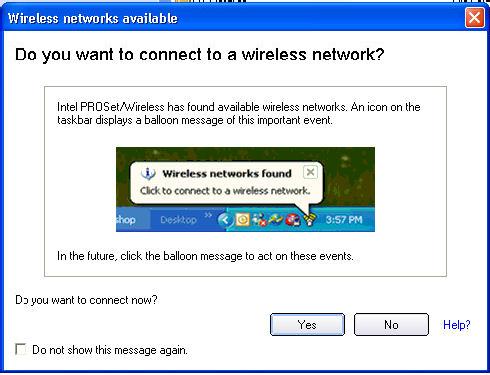
Other Wireless Managers
If the Intel PROSet/Wireless detects another software application trying to communicate with the wireless device, you are notified of this behavior.
Windows* XP Wireless Zero Configuration
To switch from Intel PROSet/Wireless to the Windows XP Wireless Zero Configuration, use either of the following methods:
From the Taskbar Menu:
Click Use Windows to manage Wi-Fi to switch to Windows XP Wireless Zero Configuration. Select this option to disable Intel PROSet/Wireless as your current wireless manager. You can then configure Windows XP as your wireless manager.
NOTE:Any wireless profiles created in Intel PROSet/Wireless are not visible in Windows XP Wireless Zero Configuration. If you want to use your Intel wireless profiles you need to select Use Intel PROSet/Wireless to manage Wi-Fi from the Taskbar menu.
From Intel PROSet/Wireless:
From the Advanced menu, click Use Windows to manage Wi-Fi in the Intel PROSet/Wireless application.
When you are finished using the Microsoft Windows XP Wireless Zero Configuration, you can switch back to Intel PROSet/Wireless.
Click Enable Intel PROSet/Wireless on the Intel PROSet/Wireless main window or click Use Intel PROSet/Wireless to manage Wi-Fi from the Taskbar menu.

Third Party Wireless Software
If you use software provided by a hotspot location (coffee shop, airport terminal), Intel PROSet/Wireless notifies you and then disables itself. It cannot manage the wireless device when another wireless manager communicates with the wireless device. To take advantage of the Intel PROSet/Wireless features, you want to disable or remove this software when you leave the hotspot.
Operating System:
Windows* XP Professional x64 Edition, Windows* 2000, Windows* XP 64-Bit Edition, Windows* XP Professional, Windows* XP Home Edition, Windows* XP Tablet PC Edition, Windows* XP Media Center Edition
This applies to:Intel®PRO/Wireless 2200BG Network Connection
Intel®PRO/Wireless 2915ABG Network Connection
Intel®PRO/Wireless 3945ABG Network Connection
Intel®Wireless WiFi Link 4965AGN