A Typical install includes the Wireless LAN adapter driver, the Intel® PROSet/Wireless software and the Intel Wireless Troubleshooter.
Note: If you plan to use Novell Client* for Windows*, it should be installed prior to installation of the Intel PROSet/Wireless software. If Intel PROSet/Wireless is already installed, you should remove it prior to installation of Novell Client for Windows.
The following features are installed during a Custom installation:
- Administrator Tool
- WMI Support
- Single Sign On Pre-logon/Common Connect to establish a wireless connection prior to user logon to Windows
To install these features, select Custom during installation. Follow the instructions below to install these features. If Intel PROSet/Wireless is already installed, see the post-installation instructions.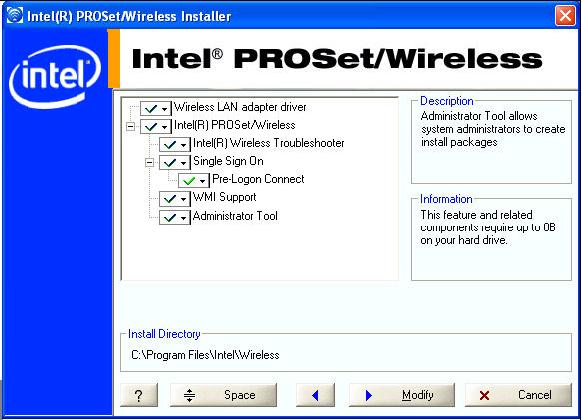
To install the software:
- Insert the Installation CD in your CD drive.
- Click Install Software on the Intel PROSet/Wireless Installer screen.
- Read the license agreement.
- Select I accept the terms in the license agreement.
- Click Next.
- Click Custom.
- Select from the list of features to install:
- WMI Support: Windows Management Instrumentation functionality allows administrators who do not have Intel PROSet/Wireless installed to manage remotely clients that do have Intel PROSet/Wireless installed.?br />
- Install: Click WMI Support. Select Install this feature and all subfeatures.燝o to step 8.
- Not install: Click This feature will not be available. A red X indicates that it is not installed.
- WMI Support: Windows Management Instrumentation functionality allows administrators who do not have Intel PROSet/Wireless installed to manage remotely clients that do have Intel PROSet/Wireless installed.?br />
- Administrator Tool: Installs the Administrator Tool to the Tools menu. This tool is used to configure common (shared) profiles. The Administrator Tool is also used by an Information Technology department to enable or disable features within the Intel PROSet/Wireless software.
- Install: Click Administrator Tool. Select Install this feature and all subfeatures. Click Next and proceed to step 8.
- Not Install: Select This feature will not be available. A red X爄ndicates that it is not installed.
- Single Sign On: Installs the Single Sign On Pre-Login Connect feature. This tool is used to configure common (shared) profiles with the Administrator Tool.
The Fast User Switching and the Windows XP Welcome Screen are disabled when Single Sign On support is installed.
Single Sign On is targeted to the enterprise environment where users log on to their computer with a user name, password, and typically a domain. Fast User Switching does not support domain log on.
Note: Windows Fast User Switching is enabled by default if you use Windows XP Home Edition. It is targeted for the home user. Fast User Switching is also available on Windows XP Professional if you install it on a stand-alone or workgroup-connected computer. If a computer running Windows XP Professional is added to a domain, then Fast User Switching option is not available. - Pre-logon/Common Connect:?/strong>燗 Pre-logon/Common profile is active once a user logs onto the computer.?br />
- Install: Click Pre-logon/Common Connect. Select Install this feature and all subfeatures. Click Next and proceed to step 8.
- Not Install: Select This feature will not be available. A red X爄ndicates that it is not installed.
- Click Install. The installed components are listed after the software is installed on your computer.
- Click OK.
Note: When Pre-logon/Common Connect is installed, you are asked to reboot after installation of the software.
Add Post-Installation Features:
If Intel PROSet/Wireless is already installed, follow the instructions below to add the Administrator Tool and Pre-logon/Common Connect:
- Click Start > Control Panel > Add or Remove Programs > Intel PROSet/Wireless Software.
- Click Change/Remove.
- Click Modify.
- Click Next.
- Click the red X next to any of the features that are not currently installed.
- Click Install this feature and any selected subfeatures.
- Click Modify. After installation, the feature is listed as Installed on the Intel PROSet/Wireless Installer feature list.
- Click OK.
Uninstall Intel PROSet/Wireless:
To uninstall Intel PROSet/Wireless:
- Click Start > Settings >燙ontrol Panel >燗dd or Remove Programs.
- Click Intel PROSet/Wireless Software.
- Click Change/Remove.
- Click Remove.
- Click Next.
- When prompted, determine what you would like to do with your current profiles and settings:
You have chosen to completely remove the Intel PROSet/Wireless Software.Select what to do with your current profiles and settings:
- Do not save my profiles and settings: Select to completely remove all of your current profiles and settings. If you reinstall the software, the profiles and settings are no longer available.
- Save my profiles and settings in the current format (Intel PROSet/Wireless 10.x): Select to save your current profiles and settings. If you reinstall the software, your current profiles and settings are available.
- Convert and save my profiles and settings in Intel PROSet/Wireless 9.x format: If you need to revert to a previous version of Intel PROSet/Wireless software, select to save your settings. After you have reinstalled the software, your current profiles and settings are available. NOTE: Only settings applicable to the prior version of the software are available.
- Make a selection and click OK.
- After the software is removed, click Yes to restart your computer.
?/p>
Operating System:
Windows* XP Professional x64 Edition, Windows* 2000, Windows* XP 64-Bit Edition, Windows* XP Professional, Windows* XP Home Edition, Windows* XP Tablet PC Edition, Windows* XP Media Center Edition
This applies to:Intel®PRO/Wireless 2200BG Network Connection
Intel®PRO/Wireless 2915ABG Network Connection
Intel®PRO/Wireless 3945ABG Network Connection
Intel®Wireless WiFi Link 4965AGN
ok
I have a problem here – I got the same options offered when I upgraded from my 10.x PROSet (Profiles.enc file) to the present 14.2.0.0. The problem is, when I try to import the old profile file (version 10.x), it does not handle that format anymore (valid extensions are .p10, .p50, .profile, but not .enc)! What should I do?
thanks.. great site..
i have a problem though..
i deleted the “uninstall files” of Intel® PRO/Wireless 3945ABG Network Connection from my hard drive by mistake..
& i get a message to uninstall the old version: 14.2.0.0
before i can install version: 14.2.0.10
i’d like to reinstall version 14.2.0.0, so that i can uninstall it properly.. please Help!!
where can i find the “install version” of 14.2.0.0..