Windows Vista* provides several methods to obtain information regarding the wireless adapter and driver on your computer.
- Start籆ontrol Panel籗ystem and Maintenance籗ystem籇evice Manager籈xpand Network Adapters in the right pane籋ighlight and right-click wireless adapter籔roperties籇river tab
- Right-click the 'Computer' icon located on the Desktop籆lick Manage籋ighlight Device Manager籈xpand Network Adapters in the right pane籋ighlight and right-click wireless adapter籔roperties籇river tab
- Start籆ontrol Panel籒etwork and Internet籒etwork and Sharing Center籑anage wireless networks籄dapter Properties籆onfigure籇river tab
- Start籒etwork籒etwork and Sharing Center籑anage wireless networks籄dapter Properties籆onfigure籇river tab
- Right-click mouse on System Tray icon (2 computer monitors image at lower right of screen)籒etwork and Sharing Center籑anage wireless networks籄dapter Properties籆onfigure籇river tab
Note: Digital Signer should show Microsoft as the signer for officially released drivers.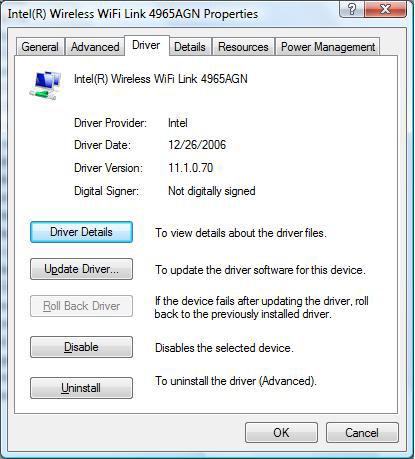
- Obtain the updated driver(s) from your computer manufacturer and download to your computer. Generic versions are available on http://support.intel.com but they should only be used if your manufacturer does not produce or provide them.
- Click Update Driver button.
- Click 'Search automatically for updated driver software' if you have a direct connection to the Internet. Otherwise, click 'Browse my computer for driver software.' We will use the second option for this example.

- Browse for the location to which you saved your driver file(s) and click Next.
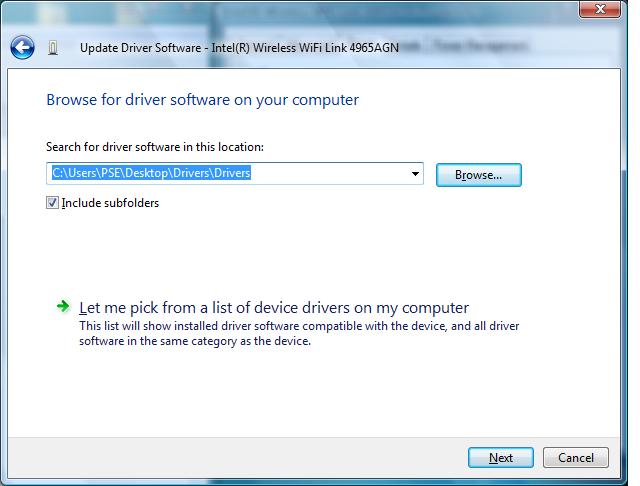
- The system begins the installation process.
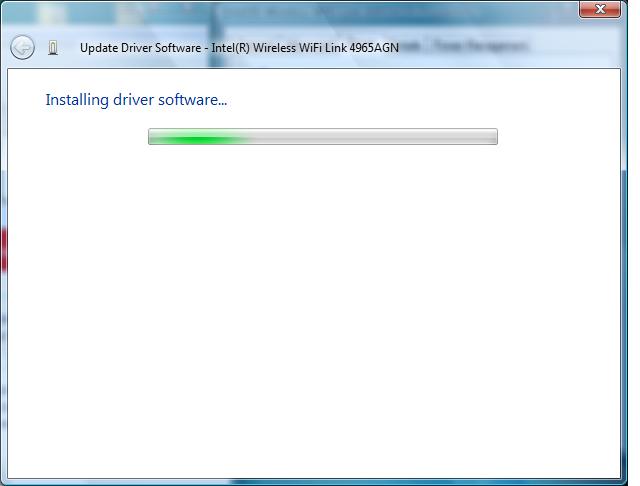
- The installation is successful. Click Close.
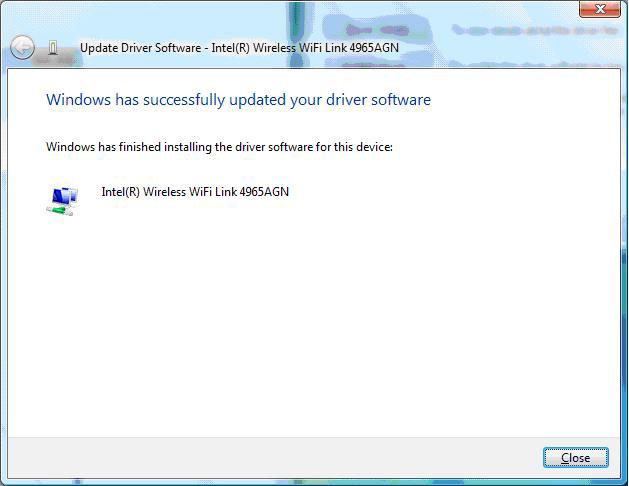
- Return to the Driver tab and notice the Driver Version was upgraded from 11.1.0.70 to 11.1.0.71.
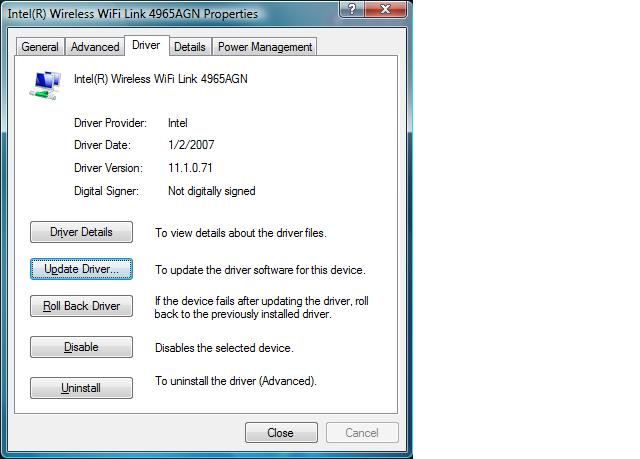
- If the wireless adapter fails after updating the driver, roll it back to the previously installed driver. Click the 'Roll Back Driver button. Click Yes to confirm the roll back operation.
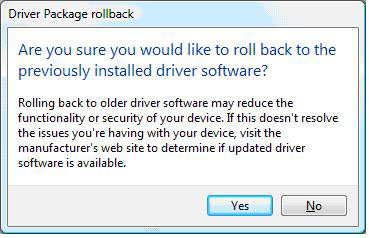
- Notice the Driver Version reverted back to 11.1.0.70.
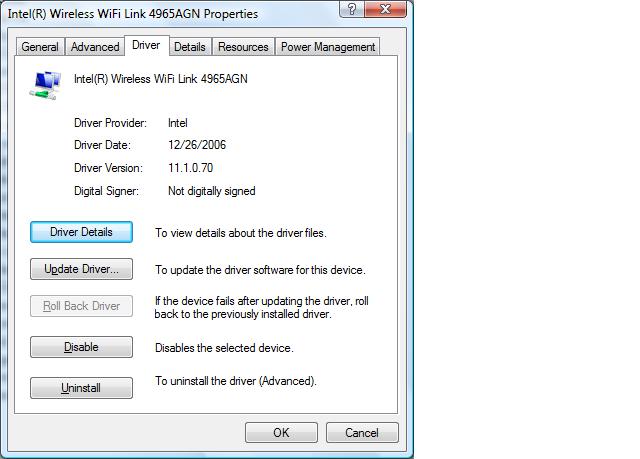
The preceding driver upgrade method is preferred. However, you may automate the process if you have a driver package from your computer manufacturer or Intel's Support Web site (generic version not recommended).
- Open the Driver folder on your computer.
- Double-click the iProdifx icon and wait for installation to complete.
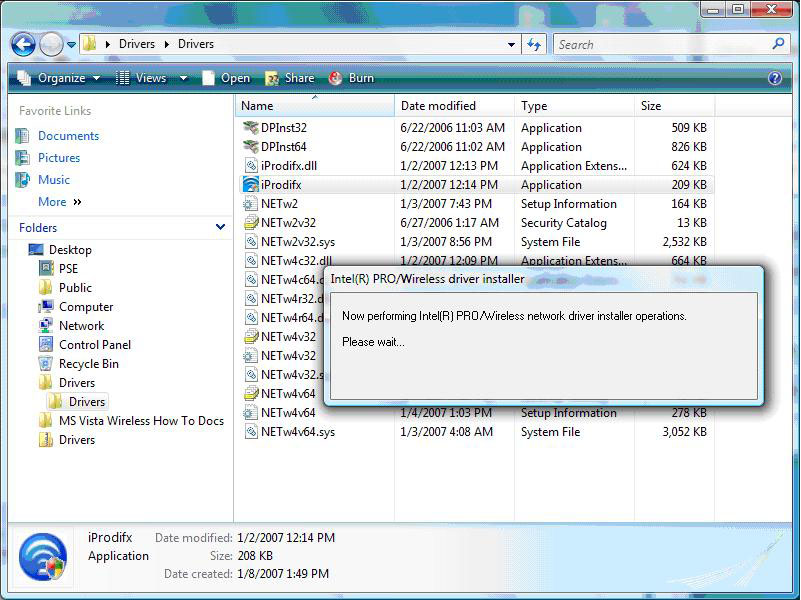
- The driver is updated to 11.1.0.71.
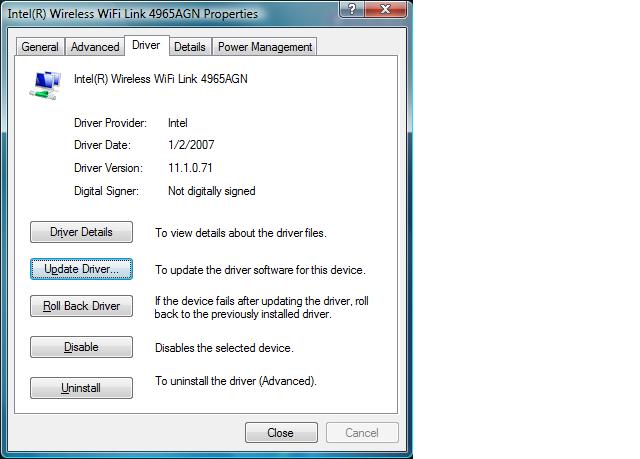
Operating System:
Windows Vista* Starter, 32-bit version, Windows Vista* Home Basic, 32-bit version, Windows Vista* Home Premium, 32-bit version, Windows Vista* Business, 32-bit version, Windows Vista* Enterprise, 32-bit version, Windows Vista* Ultimate, 32-bit version, Windows Vista* Home Basic, 64-bit version, Windows Vista* Home Premium, 64-bit version, Windows Vista* Business, 64-bit version, Windows Vista* Enterprise, 64-bit version, Windows Vista* Ultimate, 64-bit version
This applies to:Intel®PRO/Wireless 2100 Network Connection
Intel®PRO/Wireless 2200BG Network Connection
Intel®PRO/Wireless 2915ABG Network Connection
Intel®PRO/Wireless 3945ABG Network Connection
Intel®Wireless WiFi Link 4965AGN