Windows Vista* provides several methods to access advanced adapter configuration settings.
- Start籆ontrol Panel籗ystem and Maintenance籗ystem籇evice Manager籈xpand Network Adapters in the right pane籋ighlight and right-click wireless adapter籔roperties籄dvanced tab
- Right-click the 'Computer' icon located on the Desktop籆lick Manage籋ighlight Device Manager籈xpand Network Adapters in the right pane籋ighlight and right-click wireless adapter籔roperties籄dvanced tab
- Start籆ontrol Panel籒etwork and Internet籒etwork and Sharing Center籑anage wireless networks籄dapter Properties籆onfigure籄dvanced tab
- Start籒etwork籒etwork and Sharing Center籑anage wireless networks籄dapter Properties籆onfigure籄dvanced tab
- Right-click mouse on System Tray icon (2 computer monitors image at lower right of screen)籒etwork and Sharing Center籑anage wireless networks籄dapter Properties籆onfigure籄dvanced tab
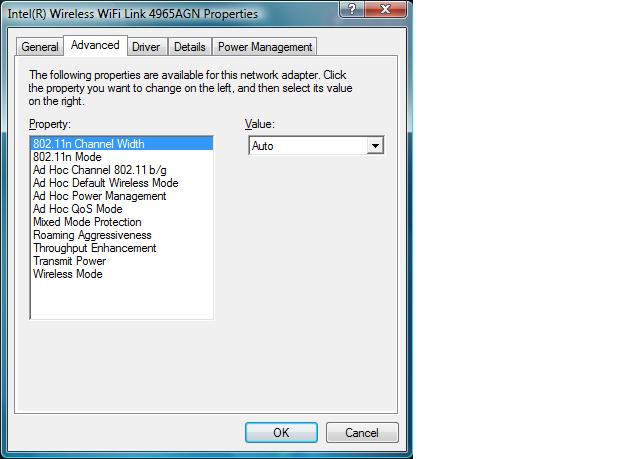
802.11n Mode: Default is Enabled. Choosing Disabled allows for only 802.11b/g data rates, which are much slower. This might be disabled if the user knows there are no 802.11n APs or routers in close proximity. Note: Only available with Intel Wireless WiFi Link 4965AGN.
Ad Hoc Channel 802.11 b/g: Default channel is 11. One may configure channels 1-11 in countries regulating to those frequencies. Other geographical areas may allow for 1-13 or 1-14. Choices vary by the adapter SKU.
Ad Hoc Default Wireless Mode: Default value is 802.11b/g. 802.11a may also be selected. Ad Hoc networks (peer-peer) are temporary wireless networks created by users to directly connect to one another without using an AP or router.
Ad Hoc Power Management: Default value is Disabled. Users may also choose Maximum Power Savings when operating solely on battery power. Noisy Environment may be utilized if the user is in a 'noisy' radio frequency environment that requires the adapter to be continuously awake. This setting should only be used if connected to a power outlet.
Ad Hoc QoS Mode: Default is WMM Disabled; user may enable if the AP or router is capable and computer applications implement such functionality. WMM* (Wi-Fi Multimedia) was created as a method, based on the IEEE* 802.11e* standard for Quality of Service, for prioritizing various traffic types to enhance overall quality: voice, video, audio and data.
Mixed Mode Protection: Default value is CTS-to-self Enabled. The alternative is CTS/RTS Enabled. Use to avoid data collisions in a mixed 802.11b/802.11g environment. CTS-to-Self can be used to gain more throughput in an environment where clients are in close proximity and can hear each other. RTS/CTS should be used in an area where clients may not hear each other.
Roaming Aggressiveness: Default value is Medium: Balanced setting between not roaming and performance. You may also choose Lowest, Medium-Low, Medium-High and Highest. This setting allows you to define how aggressively your wireless client roams to improve connection to an AP or router. Lowest: Your wireless client will not roam to other APs or routers. Only significant link quality degradation causes it to roam to another AP.
Throughput Enhancement: Default value is Disabled. Enable to enhance the transmit throughput by enabling packet bursting. This is most likely unnecessary in a relatively quiet home or small-office setting.
Transmit Power: Default is Highest. Decrease the transmit power to reduce the radio coverage area. You may also choose Lowest, Medium-Low, Medium or Medium-High.
Wireless Mode: Default value is 802.11a/b/g for the Intel Wireless WiFi Link 4965AGN. The default and other values depend upon the adapter on your system. Select which band to use for connection to a wireless network. The wireless modes (modulation type) determine the discovered APs or routers within range of your network adapter.
Operating System:
Windows Vista* Starter, 32-bit version, Windows Vista* Home Basic, 32-bit version, Windows Vista* Home Premium, 32-bit version, Windows Vista* Business, 32-bit version, Windows Vista* Enterprise, 32-bit version, Windows Vista* Ultimate, 32-bit version, Windows Vista* Home Basic, 64-bit version, Windows Vista* Home Premium, 64-bit version, Windows Vista* Business, 64-bit version, Windows Vista* Enterprise, 64-bit version, Windows Vista* Ultimate, 64-bit version
This applies to:Intel®PRO/Wireless 2100 Network Connection
Intel®PRO/Wireless 2200BG Network Connection
Intel®PRO/Wireless 2915ABG Network Connection
Intel®PRO/Wireless 3945ABG Network Connection
Intel®Wireless WiFi Link 4965AGN