The Intel® PROSet/Wireless main window allows you to:
- View the current connection status (signal quality, speed and current network name)
- Scan for available wireless networks
- Manage profiles
- Auto-connect profiles to available networks in a specific order defined in the Profile list
- Connect to Infrastructure and Device to Device (ad hoc) networks
- Configure adapter settings
- Troubleshoot wireless connection problems
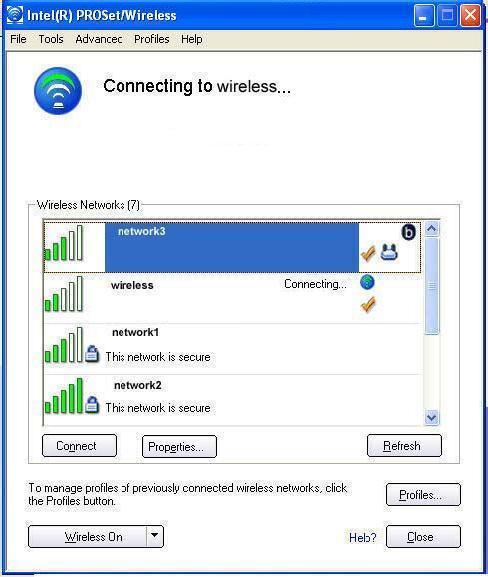
Profile Management
On the Intel PROSet/Wireless main window, click Connect on a wireless network. Once connected, a profile is created in the Profiles list. The Profiles List displays the current user profiles in the order that they are to be applied. Use the up and down arrows to arrange profiles in a specific order to automatically connect to a wireless network.
You can also add, edit, and remove profiles from the Profiles list. Click Profiles on the Intel PROSet/Wireless main window.
Different profiles can be configured for each wireless network. Profile settings can include, the network name (SSID), operating mode, and security settings.
Profile Name: Profiles are network settings that allow your wireless adapter to connect to a network access point(Network [Infrastructure] mode) or computer (Device to Device (ad hoc) mode) which does not use an access point.
Network Name Name (Profile Name or SSID):
The name of the network that the adapter is connected to. The Name column displays the SSID or the Profile name if a profile for the network is available.Connection Icons:
The following network profile status icons indicate different connection states of the adapter with a wireless network, type of operating mode being used, and whether network security is being used.
Blue circle:
The wireless adapter is associated with an access point or computer (ad hoc mode). If a profile has 802.1x security enabled, this indicates that the wireless adapter is associated and authenticated. Indicates Infrastructure mode.

Indicates Infrastructure mode:
Indicates Device to Device (ad hoc) mode:

The wireless network uses Security Encryption:

Arrows:
Position profiles in a preferred order for auto-connection.
Up-arrow: Move the position of a selected profile up in the Profiles list.
Down-arrow: Move the position of a selected profile down in the Profiles list.

Connect
If the network is in range, and the profile matches the configuration of the network, then a connection is made.
Add
Opens the Create Wireless Profile General Settings, which is used to create a new profile.Remove
Removes a selected profile from the Profile list.Properties
Enables you to edit the contents of an existing profile.Export/Import:
Allows you to import and export user-based profiles to and from the Profile list. Wireless profiles can be automatically imported into the Profile list.

Close
Closes the profile management window.
Help?
Provides help information for this page.
Operating System:
Windows* XP Professional x64 Edition, Windows* 2000, Windows* XP 64-Bit Edition, Windows* XP Professional, Windows* XP Home Edition, Windows* XP Tablet PC Edition, Windows* XP Media Center Edition
This applies to:Intel®PRO/Wireless 2200BG Network Connection
Intel®PRO/Wireless 2915ABG Network Connection
Intel®PRO/Wireless 3945ABG Network Connection
Intel®Wireless WiFi Link 4965AGN