Setup and Administration
The 4300 comes with its DHCP server enabled and its admin server set to 192.168.0.1. When I connected my computer that was set to obtain its IP address information automatically, it didn't take long for me to be greeted by the Login page. Although there's a password box on the page, the 4300 ships with no default password, so all you need to do click the Login button and be directed to the Status page (Figure 3).
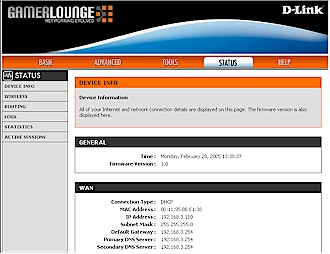
Figure 3: Status page
(click image to enlarge)
Shipping with no login password isn't much worse than shipping with the well-known defaults that are typically used, but I wish D-Link had at least prompted the user to set an admin password upon first login. (At least setting a password is the first step in the Setup Wizard.) While Figure 3 shows only the WAN status, the page also contains LAN and WLAN information too.
Since I found the router already had pulled its IP address info from my LAN's main router that it was connected behind, I didn't have to use the Setup Wizard. Aside from walking you though the aforementioned admin. password setup, it also prompts you to set a timezone for its built-in clock and guides you through setting up your WAN connection.
The Wizard isn't as automatic as others I've used and instead of trying to automatically determine your ISP's connection type, requires you to pick an ISP from a built-in list of more than twenty service providers. If you're not sure which ISP you have, or more likely if they are not listed, you then must proceed with manual setup. Figure 4 gives you a flavor of the options available in WAN DHCP mode - actually, the settings below the Advanced button are available in all modes.
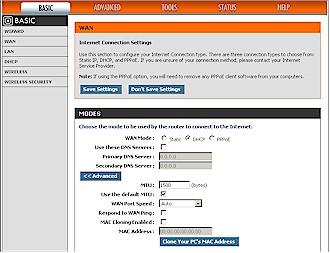
Figure 4: WAN Setup - DHCP mode
(click image to enlarge)
The section of the page not shown in the screen shot changes depending on connection type and includes all the setup options you'd expect. Note that using a static IP with PPPoE (sometimes referred to as PPTP mode) isn't supported.
The interface is generally responsive and the Flash-based animation doesn't get in the way. You must save the changes you make before leaving each page, but can change multiple pages without having to do a 5-second reboot to really save the changes and make them take effect. (You're prompted about the reboot after each page's save, so you're not likely to forget.)
Remote administration comes disabled and when you enable it you can set the port it uses and set an idle timeout. But you can't restrict connection by IP or MAC address, nor does the 4300 support admin via a secured HTTPS connection. Multiple admin. logins are supported, but there is no notification that more than one admin is logged in and no ability to force a logout.
Finally, I liked the choice of having the router automatically check for newer firmware or being notified by email. I also liked that when new firmware is available, you get a link that sends you right to the correct D-Link support page for download.