Captive Portal Management
Once the Captive Portal is set up, there is little to do in the way of ongoing management. You can keep an eye on how many clients and who have connected via the Status -> Captive Portal page. You can also forcibly disconnect clients, though there is no way of permanently barring them from the Portal.
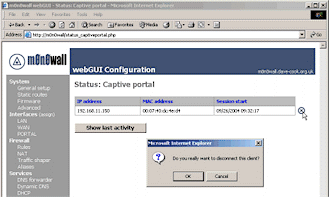
Figure 8: Captive Portal Status
(click on the image for a larger view)
If you really had a problem client, you could attempt to stop them from using the Portal by statically allocating an IP address to their MAC address and then blocking this IP address with a firewall rule. Not elegant, but it could work with someone with little technical knowledge. However, this is easily circumvented by somebody either manually configuring a valid static IP in the same range and connecting with that, or 'spooifng' the MAC address of their wireless interface so they appeared to the portal to be another client, something relatively simple to do under MS Windows 2000 and XP.