Setup & Administration
Setup for the 54G is similar to that of the dual-band 51AB. Although you can run a Windows-only setup utility that'll find and connect to the 54G regardless of the IP address setup of the computer you run the utility on, its built-in web-based admin server provides access to the complete set of admin features. I'll focus on the web-based admin here, since you can get the gist of what the Windows utility does from the 51AB review.
Since the 54G comes set to 192.168.1.245 (subnet 255.255.255.0) as its factory default, you'll need to make sure the computer that you're running the browser on is setup in the 192.168.1.X subnet.
TIP: Try setting your computer to 192.168.1.254 (or any other 192.168.1.X address except 192.168.1.245 ), subnet 255.255.255.0, if you need to connect to a factory-fresh 54G. You'll probably need to reboot, too, unless you're running WinXP.
NOTE! The 192.168.1.245 default IP address is not found anywhere in the printed "Quick Installation" brochure and you don't hit it until Page 11 of the PDF User manual, which is on a Windows formatted CD!
Once you get your computer and the AP in the same subnet, open your browser and enter the default IP address and password, and you'll get the screen shown in Figure 2.
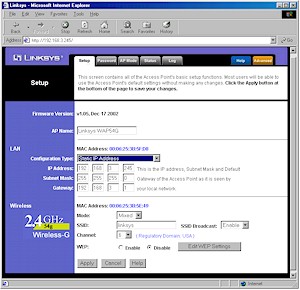
Figure 2: Wireless LAN Setup
(click on the image for a full-sized view)
The interface is generally quick, with quick mini-reboots needed to get the changes you make on each page to take. (For some reason, a longer 30 second-or-so reboot is needed when you enable WEP). Multiple admin logins are allowed, with no warning given when two or more admins log on. Once you're logged in, there's no idle timeout, and you just need to remember to quit your browser when you're done, because there's no logout button.
Most of the settings here are pretty standard, except for the (E)SSID Broadcast Enable/Disable, which prevents your 54G from showing up automatically in wireless client applications (such as WinXP's "Available Wireless Networks") that show in-range AP's.
The screenshot shows that I changed the default static IP address of the 54G, but doesn't show that you can also set it to be a DHCP client and pick up the IP info from your main router. The other interesting setting is Mode, which offers only Mixed (default) and G only options. The BuffaloTech router matched the 54G in that it was also missing an "11b only" setting, but did have a "Turbo" setting, which the 54G lacks. (Not that the missing Turbo mode matters, since it appears to be on the "to-do" list for implementation anyway.)
Also like the Buffalo, the 54G's modes are mismatched to those offered in its companion client card's driver, with the WPC54G CardBus card's Advanced Adapter properties offering additional choices of 54G-Only highest performance, and 802.11b Mode.