Settings
Belkin takes the approach of starting with minimum security, both for the admin interface and Bluetooth user profiles, both of which have no passwords by default. You can lock things down via the Security page, which lets you set the admin interface password, alphanumeric "passkey", and User accounts.
As Figure 2 indicates, the AP's settings are organized along the lines of its major interfaces, i.e. LAN, Bluetooth and USB. Clicking on either the LAN or Bluetooth links takes you to a Status page that includes a Settings button. Clicking this button then takes you to a screen where you can actually change the settings.
Figure 3 shows the Bluetooth status screen, which is reasonably helpful since it shows the number of Bluetooth clients currently attached to the AP and in and out data packets, so that you can see if data is actually flowing. The only Bluetooth setting you can change, however, is the number of clients, from a maximum of 7 to minimum of 1.
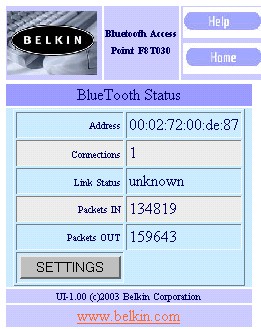
Figure 3: Bluetooth status screen
The LAN Information screen in Figure 4 shows you the info that the AP picks up from your LAN's DHCP server.
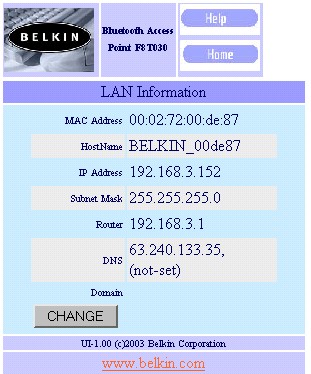
Figure 4: LAN status screen
You can change all the values except for the MAC address by clicking on the Change button. Note that you can enter info for one DNS server only.