Setup and Administration
Both products use web-based interfaces and rely on dedicated modes (switch position 3) for setup and configuration. When set to Configuration mode, both products use an HTTP captive portal to redirect all web traffic to their administration server. The NETGEAR pops up a login box when you first connect, while the 3Com brings you right to its home page (Figure 3).
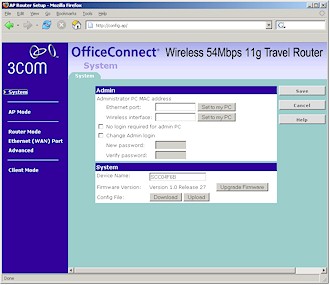
Figure 3: 3Com Admin Home page
(click on the image for a larger view)
NOTE: If you're using a browser other than Internet Explorer, you might be in for some head-scratching. When I launched Mozilla 1.7.3 and Firefox 1.0 after associating with the 3Com router, I ended up on the DDNS configuration page, without the left-hand navigation frame. Once I entered config.ap into the browser as directed by the 3Com Quick Start Guide, however, I ended up at the proper admin server home page, without needing to log in.Using Mozilla 1.7.3 with the NETGEAR resulted in only a blank page, while Firefox 1.0 popped up a login box, but gave me the same blank page once I entered the correct info.
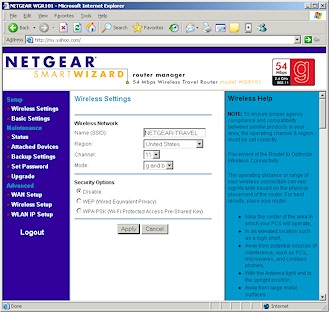
Figure 4: NETGEAR Admin Home page
(click on the image for a larger view)
Both products use 192.168.0.1 as the base address and allow you to access the admin server only when in Configuration or Router (switch position 2) modes. This shouldn't be a problem for most users, who won't change settings very often, but it was a real pain during my testing, since changing switch positions resulted in a 30+ second reboot. The same longish reboot is needed by both products when saving configuration changes, too.
Both products give you access to pretty much the same wireless and WAN configuration settings, although they take very different approaches to organizing the settings. I liked the 3Com's functional-mode approach better than the NETGEAR's Setup - Maintenance - Advanced grouping, but both get the job done. Note that the 3Com supports static, DHCP, PPPoE, PPTP and L2TP WAN connections, while the NETGEAR supports only static, DHCP and PPPoE. Both products, however, allow you to change the Ethernet port's MAC address and set Domain and Host names.
Each of the twins let you set up MAC address filtering (called Trusted Wireless Stations or Wireless Station Access List) by choosing from a list of associated stations and let you disable SSID broadcast. Both also let you enable 64 or 128 bit WEP encryption using either direct hexadecimal key entry or by generating the keys using a passphrase. WPA-PSK / TKIP is also supported on both products (you may need to upgrade the NETGEAR to newer firmware), but since neither supports AES (or if it is, it's not exposed in the user interface), you probably won't be seeing a WPA2 upgrade (more on this later). Finally, neither product lets you set the base rate or transmit rate nor adjust transmit power level.
There are some other differences between the two products, aside from the 3Com's AP client mode and more extensive routing capabilities that I'll detail in a moment. While both default to b and g mode - which enables the 802.11b protection mechanism - the NETGEAR has b-only and g-only modes, while the 3Com has only g-only. Both provide the ability to get a list of associated stations, but only the NETGEAR lets you see Ethernet and WLAN statistics. Note also that the NETGEAR lets you change the login password, but the 3Com also lets you restrict login to clients with specific MAC addresses for the Ethernet and WLAN ports separately.
There is another significant difference when both products are set to AP mode. The NETGEAR really does limit access in this mode to the first client that connects. Subsequent client connection attempts will just be rejected until you power-cycle the product. No such restriction exists for the 3Com, however, and you'll be able to connect as many clients as the network that you're connected to allows.