Lab Setup - AP
Once you are successfully connected, record the MAC Address of target computer. You can do this by opening a command prompt window and entering the ipconfig /all command. You should get a screen similar to Figure 8, in which I've highlighted the wireless network adapter MAC address information.
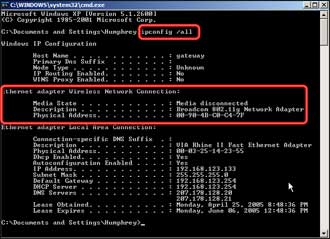
Figure 8: Type in ipconfig /all to find the MAC Address
(click image to enlarge)
Since your client machine is running Windows XP, you can also get the MAC address from the Wireless Connection Status window. Click on the Support tab, then the Details button and the MAC address is right at the top (Figure 9), but of course called something different, i.e. "Physical Address".
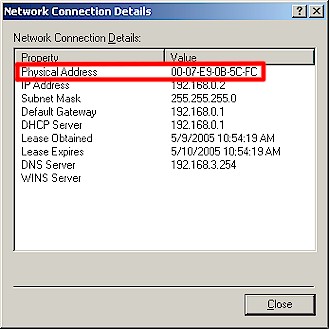
Figure 9: MAC address in Network Connection Details
You will notice that in Windows, the MAC address numbers and letters are separated by dashes. The dashes make the characters more readable, but the actual MAC address doesn't have dashes.
At this point, our target WLAN is configured and working, so shut down the target client.