Setup, Administration, & Basic Features
Belkin doesn't bother with supplying a software setup utility, opting instead to use the 7130's browser admin interface for initial setup.
The AP comes set to 192.168.2.254 (subnet 255.255.255.0) as its factory default, so you'll need to make sure the computer that you're running the browser on is setup in the 192.168.2.X subnet.
TIP: Try setting your computer to 192.168.2.200 (or any other 192.168.2.X address except 192.168.2.254 ), subnet 255.255.255.0. You'll probably need to reboot, too, or "Repair" the connection if you're running WinXP.
Once you get your computer and the AP in the same subnet, open your browser and enter the default IP address, and you'll get the home screen shown in Figure 2.
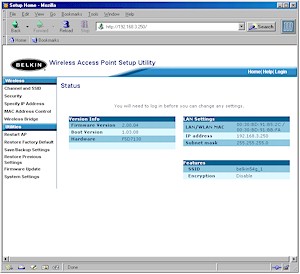
Figure 2: Home screen
(click on the image for a full-sized view)
Note that I didn't say you were first presented with a login prompt. Belkin has chosen to leave admin security for the 7130 wide open, presumably to make things easier for home users to set up. Although you could argue that Belkin's choice of no password is essentially the same as having the common choices of "admin", "1234", "password", etc. that other products use, I think it's a less secure choice. In any case, password or not, anyone knowing the AP's IP address can always view the Home screen, which although handy, is also not good security practice.
The interface is generally quick, with under 5 second saves for the changes you make on each page. A longer 10 - 15 second save is required when you make changes to the Bridging settings (more later). Multiple admin logins are not allowed, and you'll get a warning that includes the IP address of the current administrator if you try. Once you're logged in, there's a default 10 minute idle timeout that you can change on the System Settings page, or you can use the Logout button when you're done.
I should note that although you can change the 7130's IP address and subnet mask, you can't have it act as a DHCP client and automatically pick up its IP address from your LAN's DHCP server. This isn't that big an omission as it may sound, since I recommend statically setting the IP address of access points anyway so that you always know where to reach them.