Wireless Features
Most of the G54's wireless setup is accessed through the LAN Setting > Wireless page shown in Figure 8.
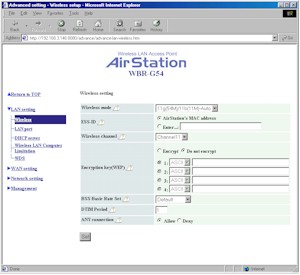
Figure 8: Wireless setup
(click on the image for a full-sized view)
Most of the settings are pretty standard stuff, with the exception of the Wireless Mode and BSS Basic Rate Set parameters.The Wireless Mode lets you choose between 11g(54M)/11b(11M)-Auto and 11g(54M)-Turbo modes, but does not include an 11b-only mode. The BSS Basic Rate Set choices are explained this way in the setting's help balloon:
- Default -
Communicate by 1, 2, 5.5 or 11Mbps. In the case of 11g(54M)-Only, the rate is 6, 12 or 24Mbps. - Default(11b)
communicate by 1 or 2Mbps. - All
-Communicate 1, 2, 5.5, 6, 11, 12, 18, 24, 36, 48, or 54Mbps.
For my testing, I just left this setting at Default and the Wireless Mode in the Auto setting and didn't have any trouble communicating with the router with either the Buffalo WLI-CB-G54 Draft-802.11g card or the 802.11b cards I tried. From my conversations with Buffalo, however, I suspect that these settings may evolve and include an 11b only mode in addition to the above choices.
I should mention that there are only 64 and 128 bit WEP settings available. You can enter the keys as either ASCII text or Hexadecimal strings, but you need to enter the proper number of characters for the WEP mode you desire (the lengths are described in the on-line help). The keys are also not stored in cleartext and can't be saved to a file, so you better write down your key so that it can be properly entered in your client machines.
By the way, kudos to Buffalo for including the Deny Any setting, which I think should be standard on all Access Points. I also think that the ability to block (E)SSID broadcast should be standard, but it's not included in the G54.
The other wireless security feature that the G54 does have is MAC Address-based association control for wireless clients (called Wireless LAN Computer Limitation). This feature lets you control the wireless clients that can associate (or connect) to the router by entering MAC addresses manually, or picking from a list of presently-associated MAC addresses. I would have liked to see the ability to create both a deny and allow list, and the ability to read and save the MAC address list from / to a file, however.
There are some missing items, however, such as the ability to monitor in-range wireless clients and various status info such as mode, WEP status, MAC address, etc. If the wireless clients are set to be DHCP clients, you'll be able to see them in the listing on the LAN Setting > DHCP server page, but there's no indication of which clients are wireless.
I also didn't see the ability to shut off the radio, or limit its transmit power. The first is handy for situations where you just want to limit the router to wired operation for security reasons, such as when you leave it for the day. The second is a feature that has been offered on 802.11a equipment to allow control of an AP's "cell" or zone size in multiple Access Point installations. I mention it mainly because I saw it in the Buffalo Client card's Advanced Properties and saw no sign of it in the router's wireless interface.
GroslZ I’m not easily impressed. . . but that’s impressing me! 🙂